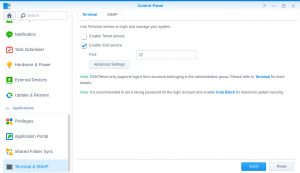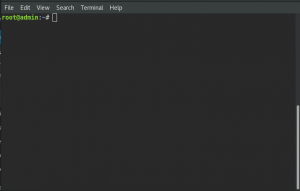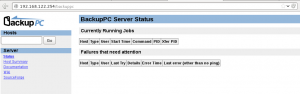If you need to create virtual users in your ftp server and need some features like maps your users against a database table, automatic user folder creation and more vsftpd doesn’t fit very well. In one of my adventures as sysadmin i need to setup a ftp server with virtual users. Here the steps that I follo to get this.
Step 1: Enable epel repos
rpm -i http://ftp.cica.es/epel/6/x86_64/epel-release-6-8.noarch.rpm
Step 2: Intall required packages.
yum install pure-ftpd pure-ftpd-selinux mysql-server ftp
Step 3: Enable Services
chkconfig mysqld on
chkconfig pure-ftpd on
service mysqld start
service pure-ftpd start
Step 4: Create system user where virtual users will be stored
groupadd ftpgroup
useradd ftpusers
usermod -g ftpgroup ftpusers
usermod -s /sbin/nologin ftpusers
Step 5: Create Mysql user and database
mysql -u root -p
CREATE DATABASE pureftpd;
GRANT SELECT, INSERT, UPDATE, DELETE, CREATE, DROP ON pureftpd.* TO ‘pureftpd’@’localhost’ IDENTIFIED BY ‘ftpdpass’;
GRANT SELECT, INSERT, UPDATE, DELETE, CREATE, DROP ON pureftpd.* TO ‘pureftpd’@’localhost.localdomain’ IDENTIFIED BY ‘ftpdpass’;
FLUSH PRIVILEGES;
USE pureftpd;
CREATE TABLE ftpd ( User varchar(16) NOT NULL default ”, status enum(‘0′,’1’) NOT NULL default ‘0’, Password varchar(64) NOT NULL default ”, Uid varchar(11) NOT NULL default ‘-1’, Gid varchar(11) NOT NULL default ‘-1’, Dir varchar(128) NOT NULL default ”, ULBandwidth smallint(5) NOT NULL default ‘0’, DLBandwidth smallint(5) NOT NULL default ‘0’, comment tinytext NOT NULL, ipaccess varchar(15) NOT NULL default ‘*’, QuotaSize smallint(5) NOT NULL default ‘0’, QuotaFiles int(11) NOT NULL default 0, PRIMARY KEY (User), UNIQUE KEY User (User)) ENGINE=InnoDB;
quit;
Step 6: Configure PuteFTPD
vi /etc/pure-ftpd/pure-ftpd.conf
Should be similar to this content:
############################################################
# #
# Configuration file for pure-ftpd wrappers #
# #
############################################################
# If you want to run Pure-FTPd with this configuration
# instead of command-line options, please run the
# following command :
#
# /usr/sbin/pure-config.pl /etc/pure-ftpd/pure-ftpd.conf
#
# Please don’t forget to have a look at documentation at
# http://www.pureftpd.org/documentation.shtml for a complete list of
# options.
# Cage in every user in his home directory
ChrootEveryone yes
# If the previous option is set to “no”, members of the following group
# won’t be caged. Others will be. If you don’t want chroot()ing anyone,
# just comment out ChrootEveryone and TrustedGID.
# TrustedGID 100
# Turn on compatibility hacks for broken clients
BrokenClientsCompatibility no
# Maximum number of simultaneous users
MaxClientsNumber 50
# Fork in background
Daemonize yes
# Maximum number of sim clients with the same IP address
MaxClientsPerIP 8
# If you want to log all client commands, set this to “yes”.
# This directive can be duplicated to also log server responses.
VerboseLog yes
# List dot-files even when the client doesn’t send “-a”.
DisplayDotFiles yes
# Don’t allow authenticated users – have a public anonymous FTP only.
AnonymousOnly no
# Disallow anonymous connections. Only allow authenticated users.
NoAnonymous yes
# Syslog facility (auth, authpriv, daemon, ftp, security, user, local*)
# The default facility is “ftp”. “none” disables logging.
SyslogFacility ftp
# Display fortune cookies
# FortunesFile /usr/share/fortune/zippy
# Don’t resolve host names in log files. Logs are less verbose, but
# it uses less bandwidth. Set this to “yes” on very busy servers or
# if you don’t have a working DNS.
DontResolve yes
# Maximum idle time in minutes (default = 15 minutes)
MaxIdleTime 15
# LDAP configuration file (see README.LDAP)
# LDAPConfigFile /etc/pure-ftpd/pureftpd-ldap.conf
# MySQL configuration file (see README.MySQL)
MySQLConfigFile /etc/pure-ftpd/pureftpd-mysql.conf
# Postgres configuration file (see README.PGSQL)
# PGSQLConfigFile /etc/pure-ftpd/pureftpd-pgsql.conf
# PureDB user database (see README.Virtual-Users)
# PureDB /etc/pure-ftpd/pureftpd.pdb
# Path to pure-authd socket (see README.Authentication-Modules)
# ExtAuth /var/run/ftpd.sock
# If you want to enable PAM authentication, uncomment the following line
PAMAuthentication yes
# If you want simple Unix (/etc/passwd) authentication, uncomment this
# UnixAuthentication yes
# Please note that LDAPConfigFile, MySQLConfigFile, PAMAuthentication and
# UnixAuthentication can be used only once, but they can be combined
# together. For instance, if you use MySQLConfigFile, then UnixAuthentication,
# the SQL server will be asked. If the SQL authentication fails because the
# user wasn’t found, another try # will be done with /etc/passwd and
# /etc/shadow. If the SQL authentication fails because the password was wrong,
# the authentication chain stops here. Authentication methods are chained in
# the order they are given.
# ‘ls’ recursion limits. The first argument is the maximum number of
# files to be displayed. The second one is the max subdirectories depth
LimitRecursion 10000 8
# Are anonymous users allowed to create new directories ?
AnonymousCanCreateDirs no
# If the system is more loaded than the following value,
# anonymous users aren’t allowed to download.
MaxLoad 4
# Port range for passive connections replies. – for firewalling.
# PassivePortRange 30000 50000
# Force an IP address in PASV/EPSV/SPSV replies. – for NAT.
# Symbolic host names are also accepted for gateways with dynamic IP
# addresses.
# ForcePassiveIP 192.168.0.1
# Upload/download ratio for anonymous users.
# AnonymousRatio 1 10
# Upload/download ratio for all users.
# This directive superscedes the previous one.
# UserRatio 1 10
# Disallow downloading of files owned by “ftp”, ie.
# files that were uploaded but not validated by a local admin.
AntiWarez yes
# IP address/port to listen to (default=all IP and port 21).
# Bind 127.0.0.1,21
# Maximum bandwidth for anonymous users in KB/s
# AnonymousBandwidth 8
# Maximum bandwidth for *all* users (including anonymous) in KB/s
# Use AnonymousBandwidth *or* UserBandwidth, both makes no sense.
# UserBandwidth 8
# File creation mask. <umask for files>:<umask for dirs> .
# 177:077 if you feel paranoid.
Umask 133:022
# Minimum UID for an authenticated user to log in.
MinUID 500
# Do not use the /etc/ftpusers file to disable accounts. We’re already
# using MinUID to block users with uid < 500
UseFtpUsers no
# Allow FXP transfers for authenticated users.
AllowUserFXP no
# Allow anonymous FXP for anonymous and non-anonymous users.
AllowAnonymousFXP no
# Users can’t delete/write files beginning with a dot (‘.’)
# even if they own them. If TrustedGID is enabled, this group
# will have access to dot-files, though.
ProhibitDotFilesWrite no
# Prohibit *reading* of files beginning with a dot (.history, .ssh…)
ProhibitDotFilesRead no
# Never overwrite files. When a file whoose name already exist is uploaded,
# it get automatically renamed to file.1, file.2, file.3, …
AutoRename no
# Disallow anonymous users to upload new files (no = upload is allowed)
AnonymousCantUpload yes
# Only connections to this specific IP address are allowed to be
# non-anonymous. You can use this directive to open several public IPs for
# anonymous FTP, and keep a private firewalled IP for remote administration.
# You can also only allow a non-routable local IP (like 10.x.x.x) to
# authenticate, and keep a public anon-only FTP server on another IP.
#TrustedIP 10.1.1.1
# If you want to add the PID to every logged line, uncomment the following
# line.
#LogPID yes
# Create an additional log file with transfers logged in a Apache-like format :
# fw.c9x.org – jedi [13/Dec/1975:19:36:39] “GET /ftp/linux.tar.bz2” 200 21809338
# This log file can then be processed by www traffic analyzers.
AltLog clf:/var/log/pureftpd.log
# Create an additional log file with transfers logged in a format optimized
# for statistic reports.
# AltLog stats:/var/log/pureftpd.log
# Create an additional log file with transfers logged in the standard W3C
# format (compatible with most commercial log analyzers)
# AltLog w3c:/var/log/pureftpd.log
# Disallow the CHMOD command. Users can’t change perms of their files.
#NoChmod yes
# Allow users to resume and upload files, but *NOT* to delete them.
#KeepAllFiles yes
# Automatically create home directories if they are missing
CreateHomeDir yes
# Enable virtual quotas. The first number is the max number of files.
# The second number is the max size of megabytes.
# So 1000:10 limits every user to 1000 files and 10 Mb.
#Quota 1000:10
# If your pure-ftpd has been compiled with standalone support, you can change
# the location of the pid file. The default is /var/run/pure-ftpd.pid
#PIDFile /var/run/pure-ftpd.pid
# If your pure-ftpd has been compiled with pure-uploadscript support,
# this will make pure-ftpd write info about new uploads to
# /var/run/pure-ftpd.upload.pipe so pure-uploadscript can read it and
# spawn a script to handle the upload.
# Don’t enable this option if you don’t actually use pure-uploadscript.
#CallUploadScript yes
# This option is useful with servers where anonymous upload is
# allowed. As /var/ftp is in /var, it save some space and protect
# the log files. When the partition is more that X percent full,
# new uploads are disallowed.
MaxDiskUsage 99
# Set to ‘yes’ if you don’t want your users to rename files.
#NoRename yes
# Be ‘customer proof’ : workaround against common customer mistakes like
# ‘chmod 0 public_html’, that are valid, but that could cause ignorant
# customers to lock their files, and then keep your technical support busy
# with silly issues. If you’re sure all your users have some basic Unix
# knowledge, this feature is useless. If you’re a hosting service, enable it.
CustomerProof yes
# Per-user concurrency limits. It will only work if the FTP server has
# been compiled with –with-peruserlimits (and this is the case on
# most binary distributions) .
# The format is : <max sessions per user>:<max anonymous sessions>
# For instance, 3:20 means that the same authenticated user can have 3 active
# sessions max. And there are 20 anonymous sessions max.
# PerUserLimits 3:20
# When a file is uploaded and there is already a previous version of the file
# with the same name, the old file will neither get removed nor truncated.
# Upload will take place in a temporary file and once the upload is complete,
# the switch to the new version will be atomic. For instance, when a large PHP
# script is being uploaded, the web server will still serve the old version and
# immediatly switch to the new one as soon as the full file will have been
# transfered. This option is incompatible with virtual quotas.
# NoTruncate yes
# This option can accept three values :
# 0 : disable SSL/TLS encryption layer (default).
# 1 : accept both traditional and encrypted sessions.
# 2 : refuse connections that don’t use SSL/TLS security mechanisms,
# including anonymous sessions.
# Do _not_ uncomment this blindly. Be sure that :
# 1) Your server has been compiled with SSL/TLS support (–with-tls),
# 2) A valid certificate is in place,
# 3) Only compatible clients will log in.
# TLS 1
# Listen only to IPv4 addresses in standalone mode (ie. disable IPv6)
# By default, both IPv4 and IPv6 are enabled.
# IPV4Only yes
# Listen only to IPv6 addresses in standalone mode (ie. disable IPv4)
# By default, both IPv4 and IPv6 are enabled.
# IPV6Only yes
# UTF-8 support for file names (RFC 2640)
# Define charset of the server filesystem and optionnally the default charset
# for remote clients if they don’t use UTF-8.
# Works only if pure-ftpd has been compiled with –with-rfc2640
# FileSystemCharset big5
# ClientCharset big5
[/sourcecode]Step 7: Configure PureFTPD mysql link
vi /etc/pure-ftpd/pureftpd-mysql.conf
##############################################
# #
# Sample Pure-FTPd Mysql configuration file. #
# See README.MySQL for explanations. #
# #
##############################################
# Optional : MySQL server name or IP. Don't define this for unix sockets.
#MYSQLServer 127.0.0.1
# Optional : MySQL port. Don't define this if a local unix socket is used.
#MYSQLPort 3306
# Optional : define the location of mysql.sock if the server runs on this host.
MYSQLSocket /var/lib/mysql/mysql.sock
# Mandatory : user to bind the server as.
MYSQLUser pureftpd
# Mandatory : user password. You must have a password.
MYSQLPassword ftpdpass
# Mandatory : database to open.
MYSQLDatabase pureftpd
# Mandatory : how passwords are stored
# Valid values are : "cleartext", "crypt", "md5" and "password"
# ("password" = MySQL password() function)
# You can also use "any" to try "crypt", "md5" *and* "password"
MYSQLCrypt md5
# In the following directives, parts of the strings are replaced at
# run-time before performing queries :
#
# \L is replaced by the login of the user trying to authenticate.
# \I is replaced by the IP address the user connected to.
# \P is replaced by the port number the user connected to.
# \R is replaced by the IP address the user connected from.
# \D is replaced by the remote IP address, as a long decimal number.
#
# Very complex queries can be performed using these substitution strings,
# especially for virtual hosting.
# Query to execute in order to fetch the password
MYSQLGetPW SELECT Password FROM ftpd WHERE User="\L" AND status="1" AND (ipaccess = "*" OR ipaccess LIKE "\R")
# Query to execute in order to fetch the system user name or uid
MYSQLGetUID SELECT Uid FROM ftpd WHERE User="\L" AND status="1" AND (ipaccess = "*" OR ipaccess LIKE "\R")
# Optional : default UID - if set this overrides MYSQLGetUID
#MYSQLDefaultUID 1000
# Query to execute in order to fetch the system user group or gid
MYSQLGetGID SELECT Gid FROM ftpd WHERE User="\L"AND status="1" AND (ipaccess = "*" OR ipaccess LIKE "\R")
# Optional : default GID - if set this overrides MYSQLGetGID
#MYSQLDefaultGID 1000
# Query to execute in order to fetch the home directory
MYSQLGetDir SELECT Dir FROM ftpd WHERE User="\L"AND status="1" AND (ipaccess = "*" OR ipaccess LIKE "\R")
# Optional : query to get the maximal number of files
# Pure-FTPd must have been compiled with virtual quotas support.
MySQLGetQTAFS SELECT QuotaFiles FROM ftpd WHERE User="\L"AND status="1" AND (ipaccess = "*" OR ipaccess LIKE "\R")
# Optional : query to get the maximal disk usage (virtual quotas)
# The number should be in Megabytes.
# Pure-FTPd must have been compiled with virtual quotas support.
MySQLGetQTASZ SELECT QuotaSize FROM ftpd WHERE User="\L"AND status="1" AND (ipaccess = "*" OR ipaccess LIKE "\R")
# Optional : ratios. The server has to be compiled with ratio support.
# MySQLGetRatioUL SELECT ULRatio FROM users WHERE User='\L'
# MySQLGetRatioDL SELECT DLRatio FROM users WHERE User='\L'
# Optional : bandwidth throttling.
# The server has to be compiled with throttling support.
# Values are in KB/s .
MySQLGetBandwidthUL SELECT ULBandwidth FROM ftpd WHERE User="\L"AND status="1" AND (ipaccess = "*" OR ipaccess LIKE "\R")
MySQLGetBandwidthDL SELECT DLBandwidth FROM ftpd WHERE User="\L"AND status="1" AND (ipaccess = "*" OR ipaccess LIKE "\R")
# Enable ~ expansion. NEVER ENABLE THIS BLINDLY UNLESS :
# 1) You know what you are doing.
# 2) Real and virtual users match.
# MySQLForceTildeExpansion 1
# If you're using a transactionnal storage engine, you can enable SQL
# transactions to avoid races. Leave this commented if you are using the
# traditionnal MyIsam engine.
MySQLTransactions On
Step 8: Configure selinux
setsebool -P allow_ftpd_full_access=1
setsebool -P ftp_home_dir on
setsebool -P allow_ftpd_full_access on
Step 8: Test if configuration is working
service pure-ftpd restart
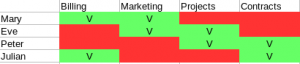 They are a little special and they need to have all folders inside the network unit, because they waste a lot of time searching for server folders.
They are a little special and they need to have all folders inside the network unit, because they waste a lot of time searching for server folders.