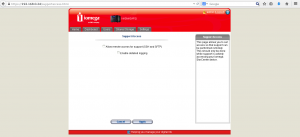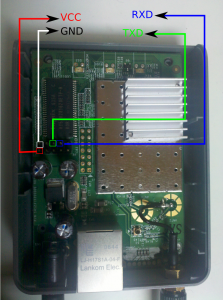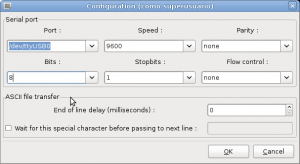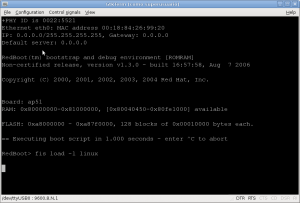During the last year, talking with some colleages about firewalls and operative systems the mayor part of then said that they’re using, Pfsense instead M0n0wall. Recently I get a new job and my home networks are in the same range that the work network and some clients. To avoid this situation I decided migrate my router from M0n0wall to Pfsense and thats are the steps:
I decided maintain a copy of the actual M0n0wall config, bougth a new compact flash was the quick option.
 Download pfSense
Download pfSense
First I downloaded the version for my router, in this case it’s and ALIX Board without VGA,, that means that i need to choose the nanobsd version and my compactFlash size is 4Gb, if I had a bigger campactFlash I just only need to take the 4gb versión.
wget
wget
wget
Verify downloaded image:
md5sum pfSense-2.0.1-RELEASE-4g-i386-nanobsd.img.gz
and check if output it’s the same that content in /pfSense-2.0.1-RELEASE-4g-i386-nanobsd.img.gz.md5
sha256sum pfSense-2.0.1-RELEASE-4g-i386-nanobsd.img.gz
and check if output it’s the same that content in /pfSense-2.0.1-RELEASE-4g-i386-nanobsd.img.gz.sha256
Dump pfSense into the compact flash
In my case as fedora user i need to detect what device file is linked to my compactFlash i make this
open a root cosole and write
mount >mountedBefore
this generate a file with actual mounted files
i attach the compact flash and execute
mount >mountedAfter
now i write
diff mountedBefore mountedAfter
and the output will be like:
> /dev/sdd1 on /run/media/luzem/753C-3741 type vfat (rw,nosuid,nodev,relatime,uid=1000,gid=1000,fmask=0022,dmask=0077,codepage=cp437,iocharset=ascii,shortname=mixed,showexec,utf8,errors=remount-ro,uhelper=udisks2)
It said that my compact flash is on /dev/sdd file
first i need to umount it
umount /dev/sdd1
now i decompress and dump pfSense into compact flash writing
zcat pfSense-2.0.1-RELEASE-4g-i386-nanobsd.img.gz | dd of=/dev/sdd bs=16k
you should get and output like these
244138+1 records in
244138+1 records out
3999969792 bytes (4.0 GB) copied, 226.826 s, 17.6 MB/s
Putting pfSense into alix board
Now plug the compactFlash on your board
connect your board , power, ethernet ….
enjoy reconfiguring yout new router